First Steps
This aims to be a Step by Step Guide for New Users.
Download
Download RetroShare from here.
Install
Install RetroShare on your Computer
Create new Profile
Start RetroShare to create your Node.
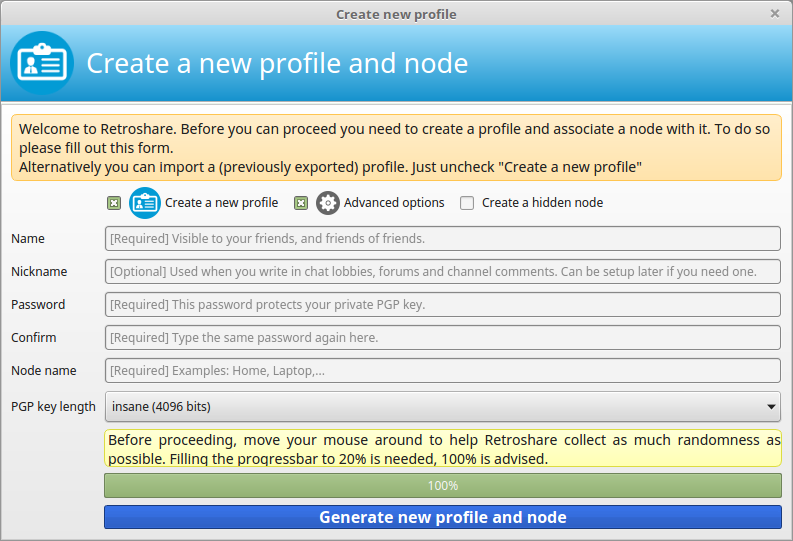
Select following settings:
 Create new Profile
Create new Profile  Advanced Settings
Advanced Settings - Choose your PGP Size (2048, 3072 or 4096 bits)
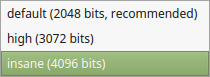
Enter the values:
- Name
Name of your Account (GPG-ID) Visible to your friends, and friends of friends. - Nickname
Name of your first Identity (GXS-ID) Used when you write in chat lobbies, forums and channel comments. Can be setup later if you need one. - Password
This password protects your private PGP key. It's wise to choose a long password for your GPG-ID, as this also encrypts your entire RetroShare directory. - Node Name (Location) Each user can have several Locations were RetroShare is running on different devices with the same GPG-ID.
Move your mouse to create randomness for the Key creation.
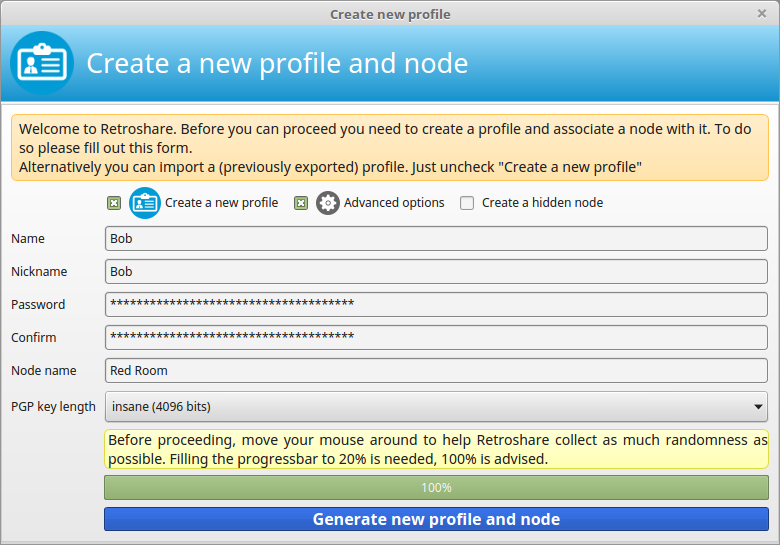
Sign your Certificate by entering your Password.
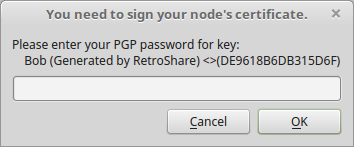
First Start
When you start RetroShare the first time it's empty, because there is no content shared by friends. This will change soon with your first connected Friend.
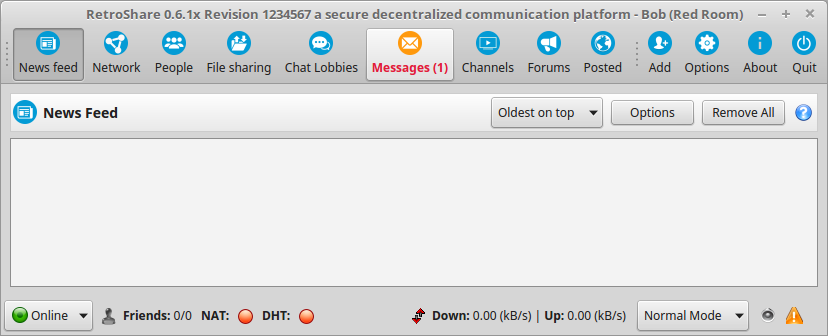
Initial Settings
Click on the  Options
Button to change your
Options
Button to change your  Network Settings
Network Settings
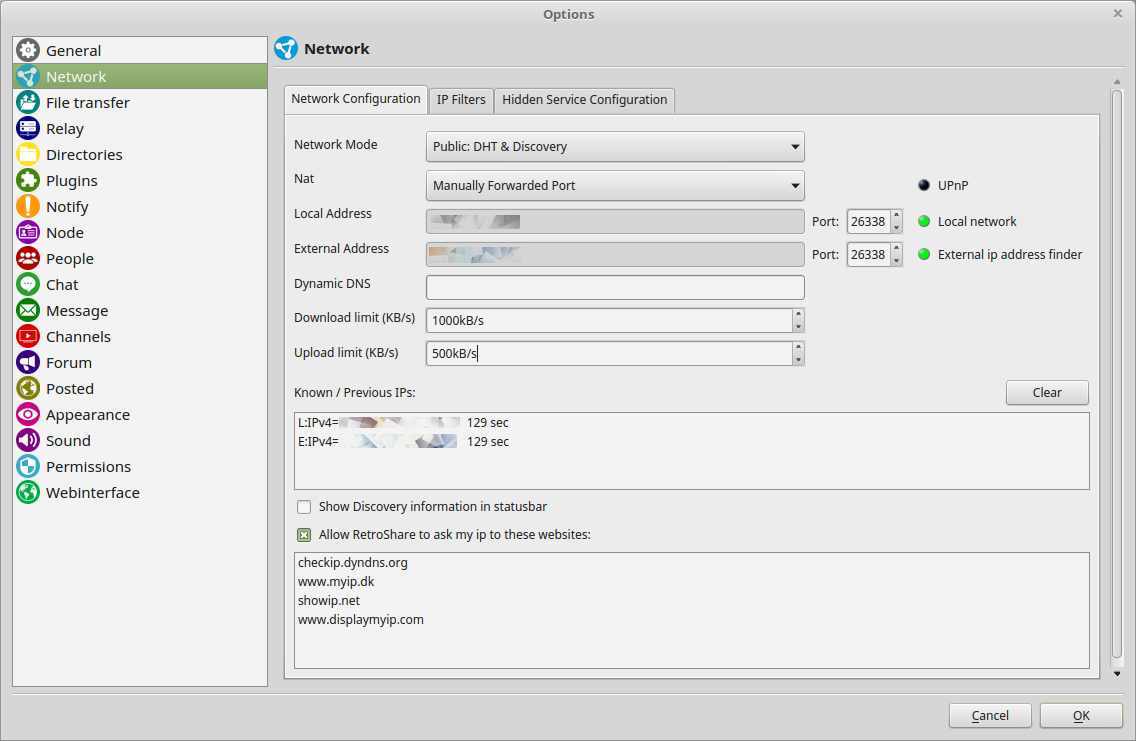
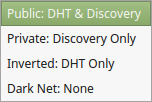
Keep your Network Mode at Public: DHT & Discovery
This will enable DHT and Discovery to improve the connectivity. DHT is also recommended to use, because it provides Hole Punching and NAT-PMP technics to open a port in your firewall.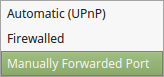
If your Router is enabling UPnP, keep UPnP. UPnP enables RetroShare to open itself a port on your Router. Otherwise change it to Manually Forwarded Port and set a manual Port Forward to your NAT Firewall. For manual Port forward, you can choose your RetroShare port also.- Set your download and upload speeds to fit your Internet Connection. Keeping this setting below of your total speed is recommended.
For detailed Network Settings explanations click here
Avatar
![]()
You may want to change the Avatar of your Location and set a Status message.
![]()
Click on the avatar to change it.
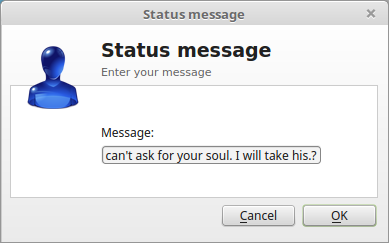
Click on the message to change it.
![]()
Identity

RetroShare has already created a first signed Identity for your use in Chatrooms and Forums and Distant Chats and Mails.
You may want to create as many additional Identities as well if needed.
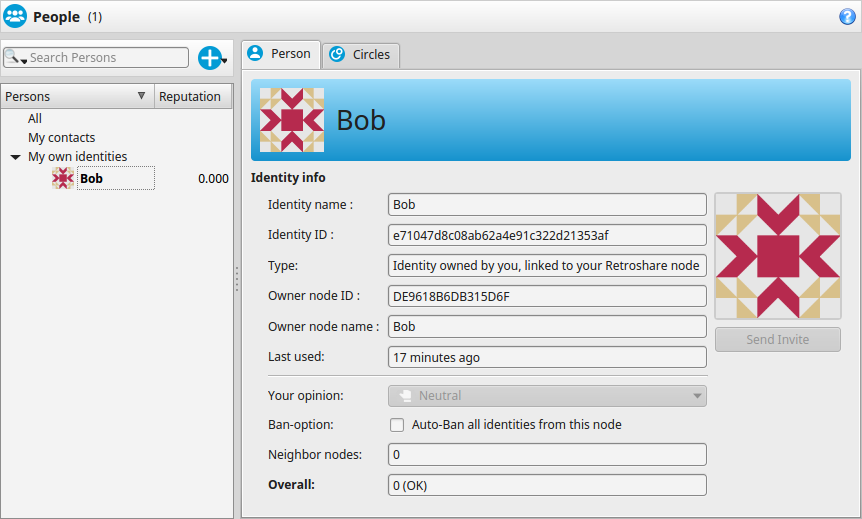
To change the Avatar of your Identity right click it.
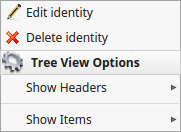
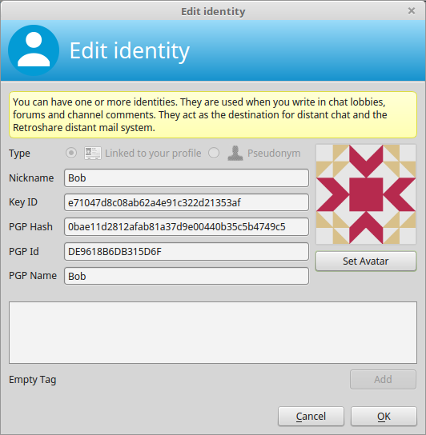
And change your avatar picture.
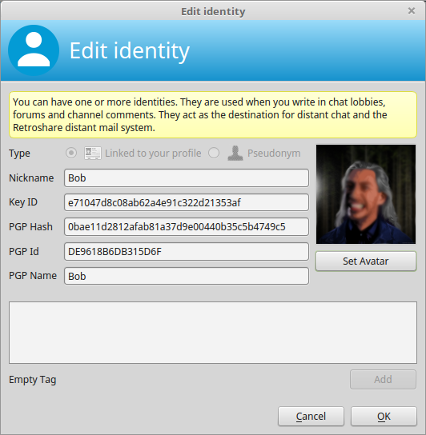
First Friend

Click on the  Invite Button.
Invite Button.
The fastest way is to exchange the certificates directly with your friends. You can also export them to a file and hand them out manually or send it by mail.
It's important to accept each other vice versa. Your friend must add your
certificate to his Network/Friendlist. And you need to add the certificate from
your Friend to your Network/Friendlist.
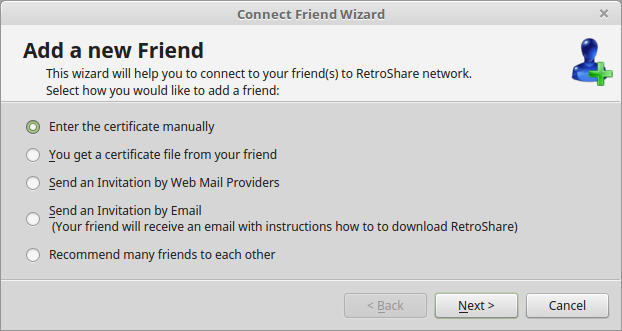
 copy to clipboard
copy to clipboard  save to file
save to file  send by mail
send by mail
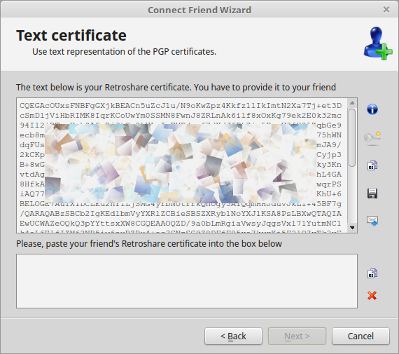
Share your certificate with your friend and request the certificate from your Friend.
Accept your Friend's certificate.
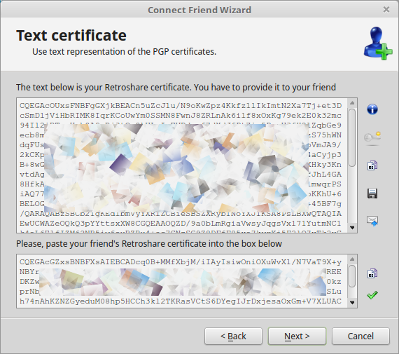
Have a look at the details and finish.
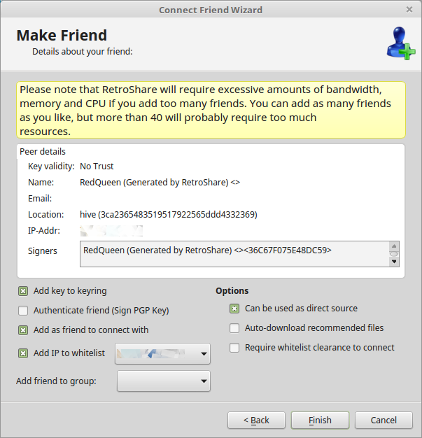
Connection in Progress, your Node tries to connect to your Friend.
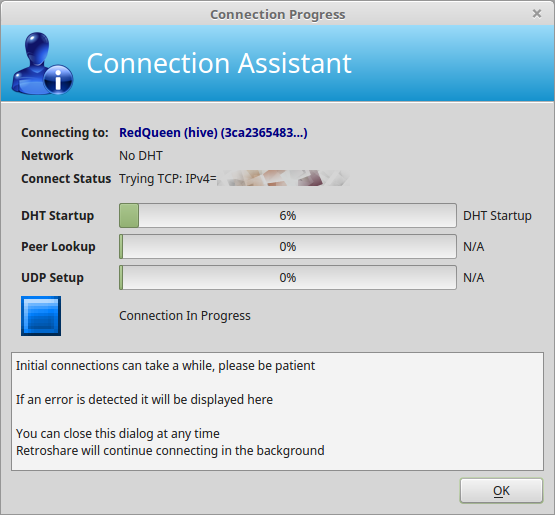
Your connect attempt has been successful, the connection is established.
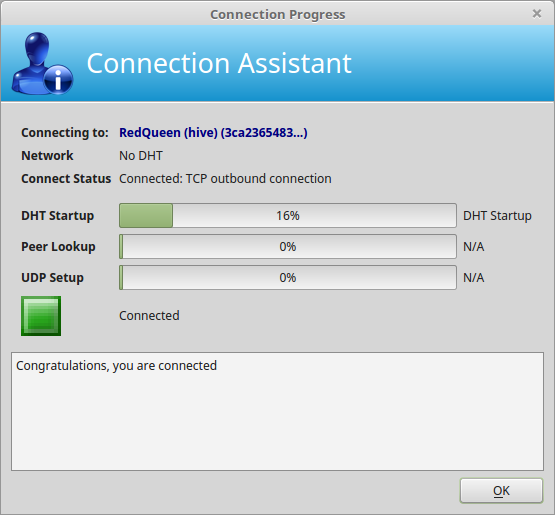
First Chat
Your online Contacts(Friend Nodes) will be listed in the Network Tab.
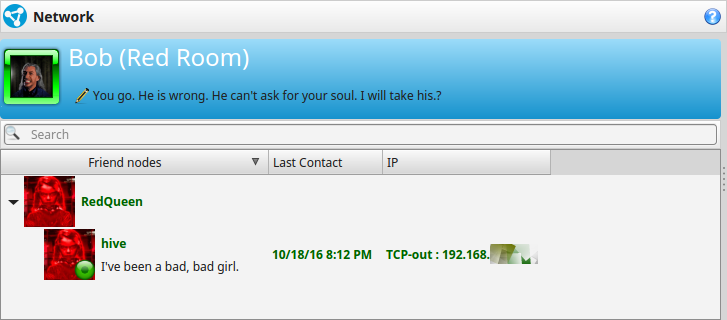
Double Clicking will start an instant Chat with your Friends.
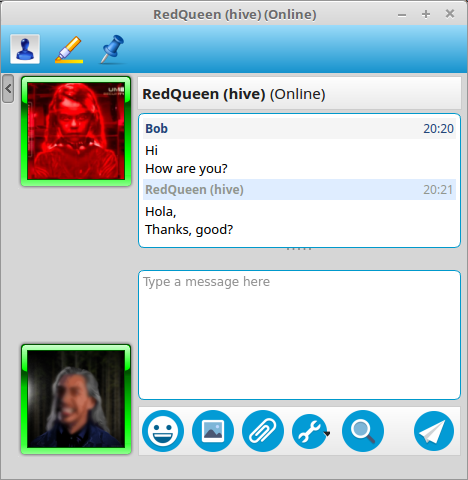
First Chatroom
Subscribed Chatrooms
from your online friends are shared to you,
and you are free to subscribe and re-share them as well to your friends.
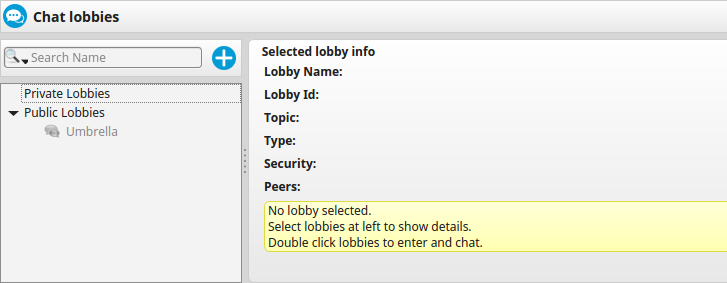
In the same manner  Forums,
Forums,
 Channels,
Channels,
 Posted and
Posted and
 File Sharing
will become more and more available per direct
Friend-2-Friend
connections as
your network grows.
File Sharing
will become more and more available per direct
Friend-2-Friend
connections as
your network grows.